Updating NVIDIA Drivers Offline (Ubuntu)
Technical & Application Notes
To update your NVIDIA drivers offline on an ubuntu machine, you will need the corresponding offline installation file from the NVIDIA site.
Select the fields corresponding to the Nvidia card of the machine you want to update.
Select the following fields in order to update a GSG-8 (in order):
- Nvidia RTX / Quadro
- Nvidia RTX series
- Nvidia RTX A5000
- Linux 64-bit
- Production branch
Then download the driver. The file that you will download should be like NVIDIA-Linux-x86_64-XXX.XX.XX.run, with XXX.XX.XX the version of the driver (must be at least 510.47.03 for Ubuntu for Skydel 22.7).
Copy this file on the machine you need to update.
In the following procedure, we assume that the file will be in the ~/Downloads/ folder.
Open a terminal and follow this steps on your machine.
First, you need to remove the old driver. Run this command:
sudo apt remove nvidia-*
You can now install the new driver.
Run the following command:
sudo telinit 3
In the opened terminal, enter your username and password.
Then go to the folder with your NVIDIA installer (replace the path with your own).
cd ~/Downloads/
And execute the following commands (with XXX.XX.XX the previously downloaded Nvidia driver version):
chmod +x NVIDIA-Linux-x86_64-XXX.XX.XX.run
sudo ./NVIDIA-Linux-x86_64-XXX.XX.XX.run
Follow the installation using the settings below:
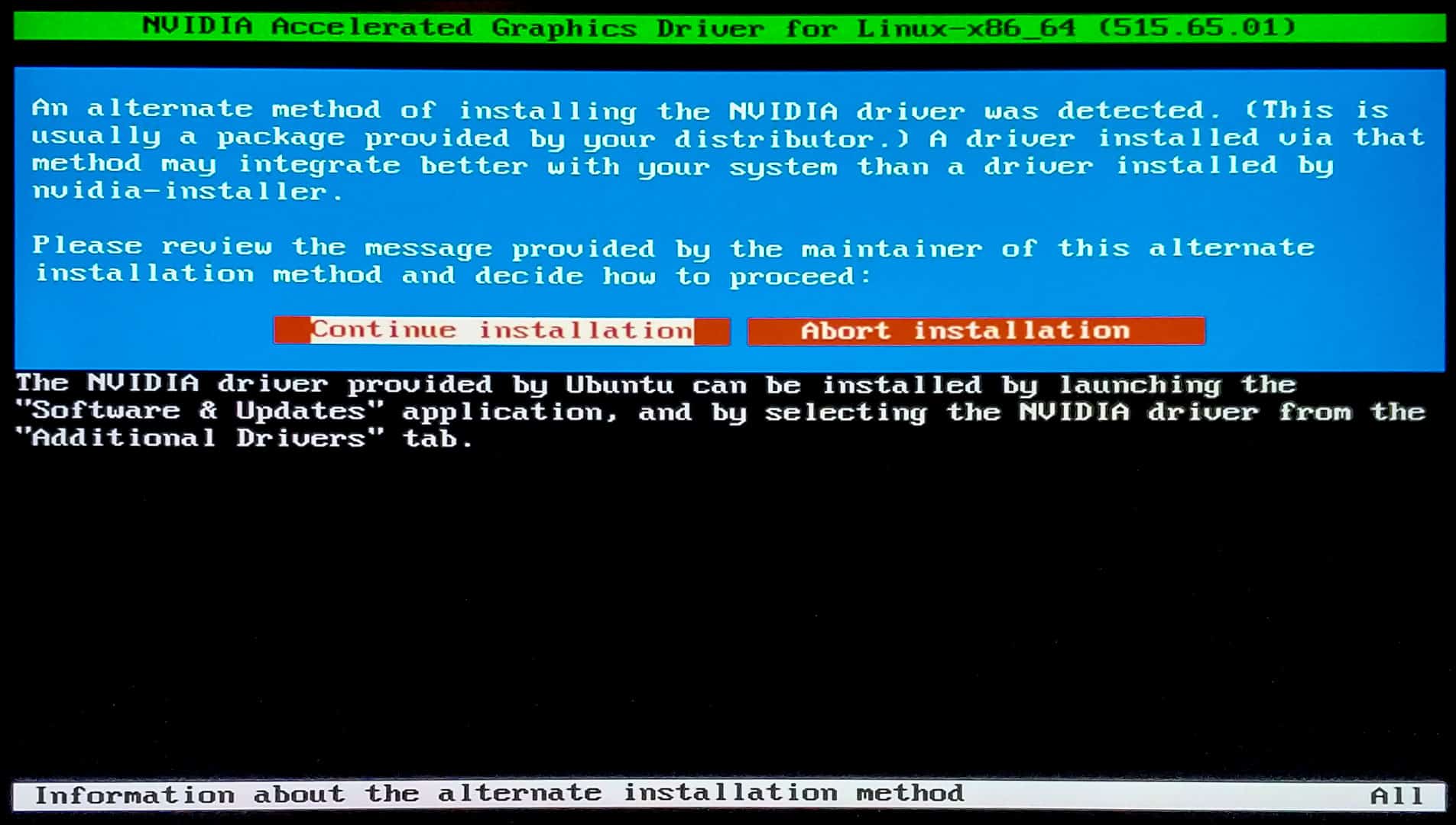
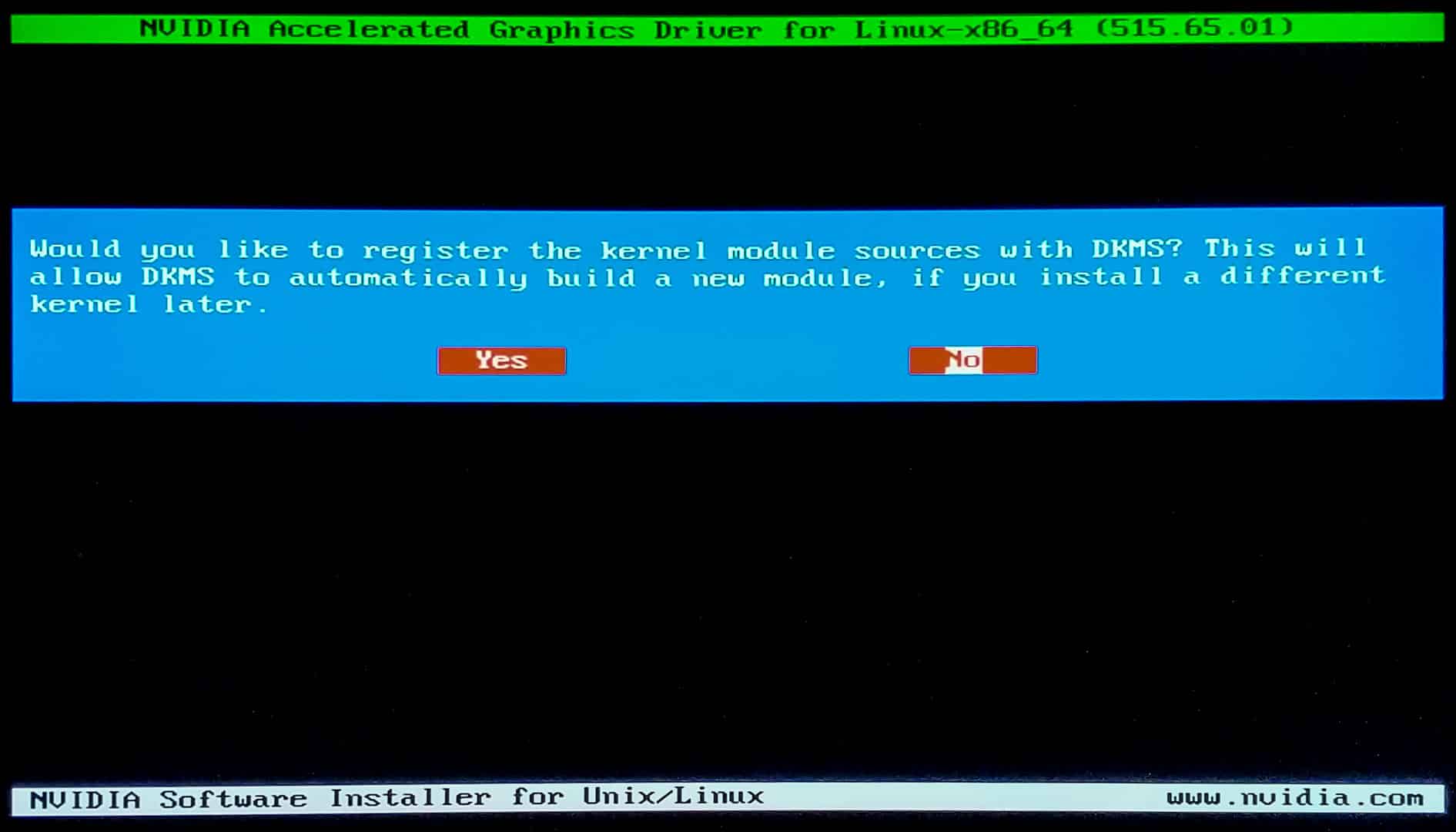
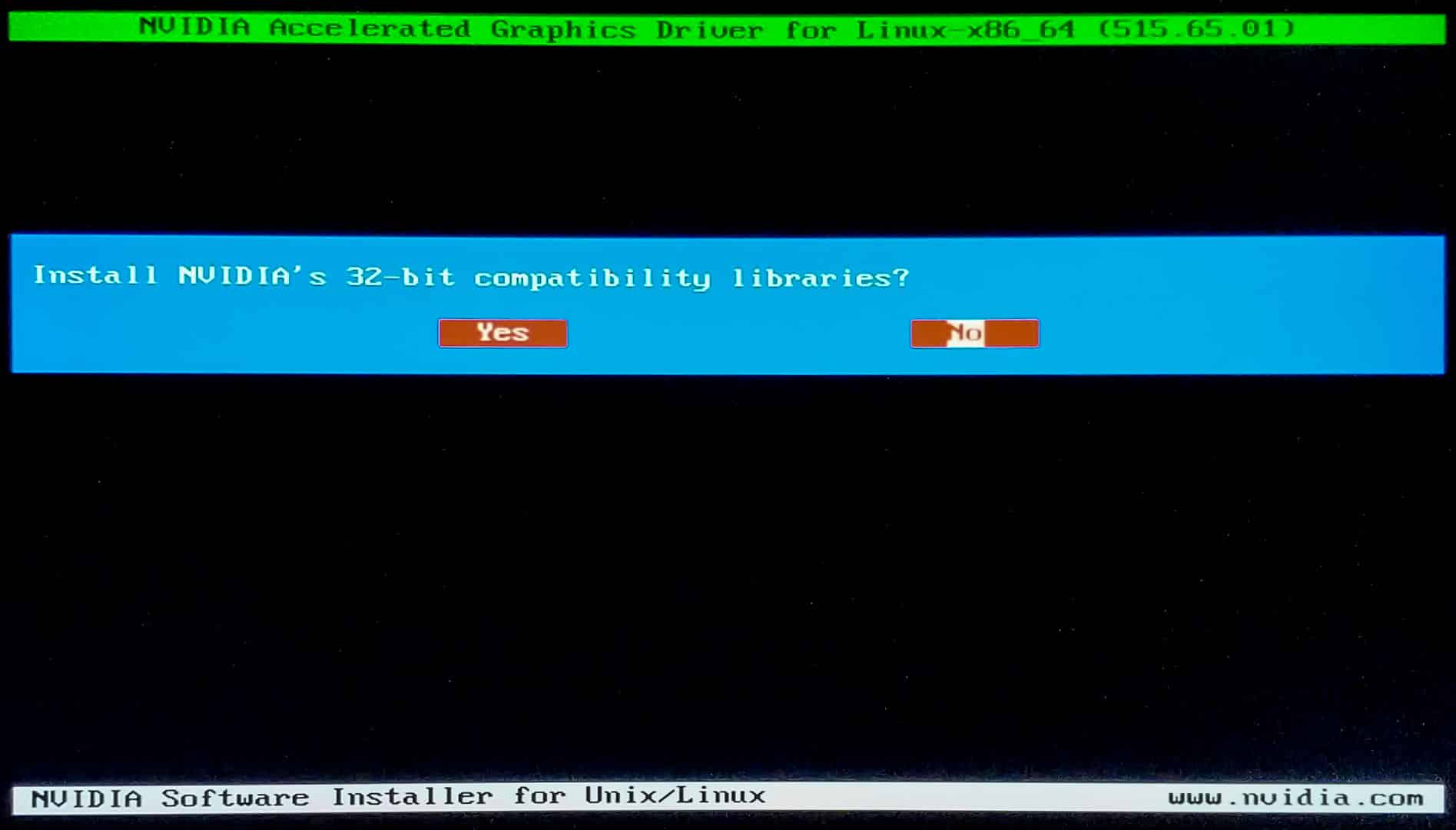
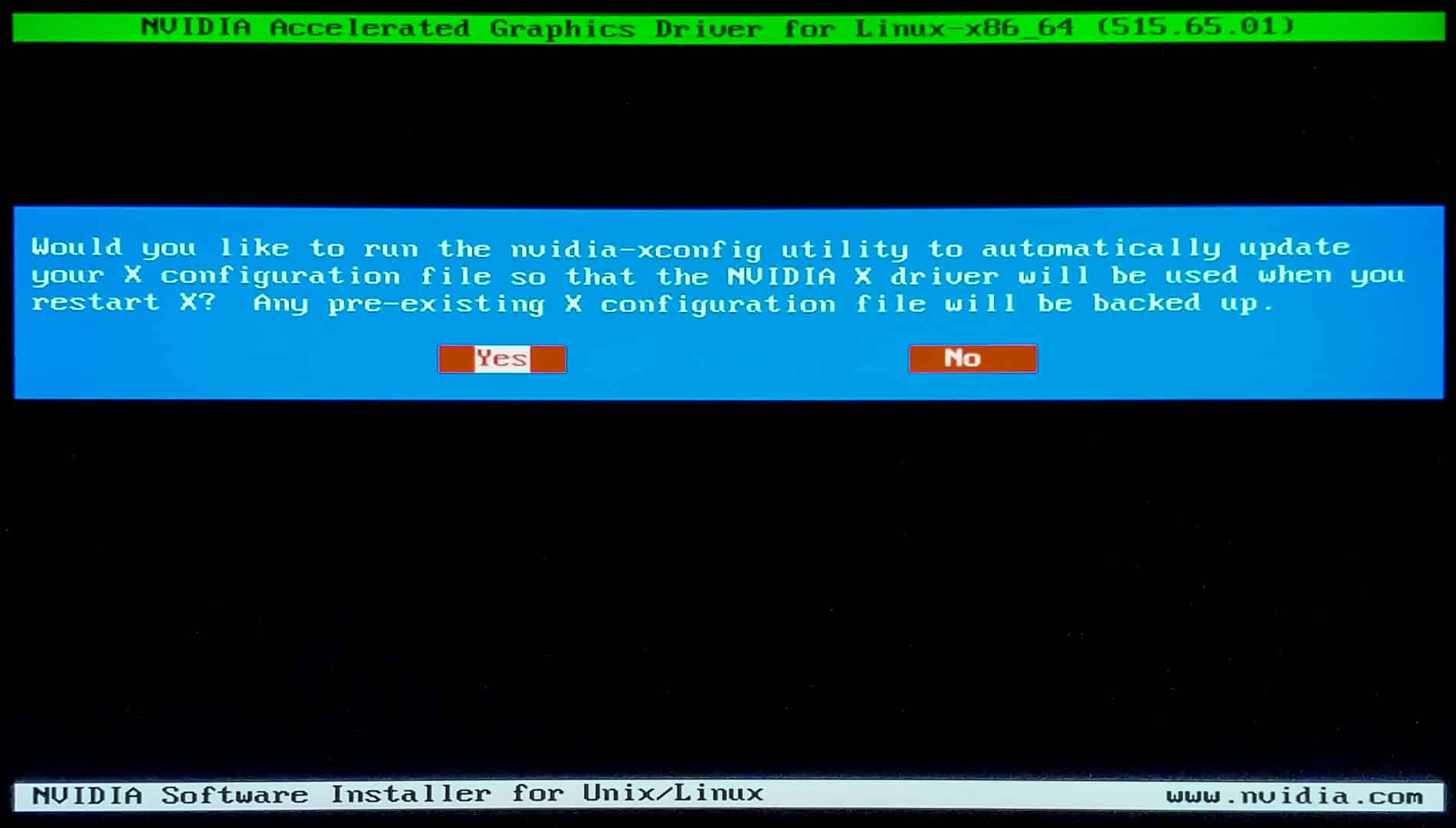
Note that if you are having the below error message when installing the driver, Skydel will work just fine afterwards:
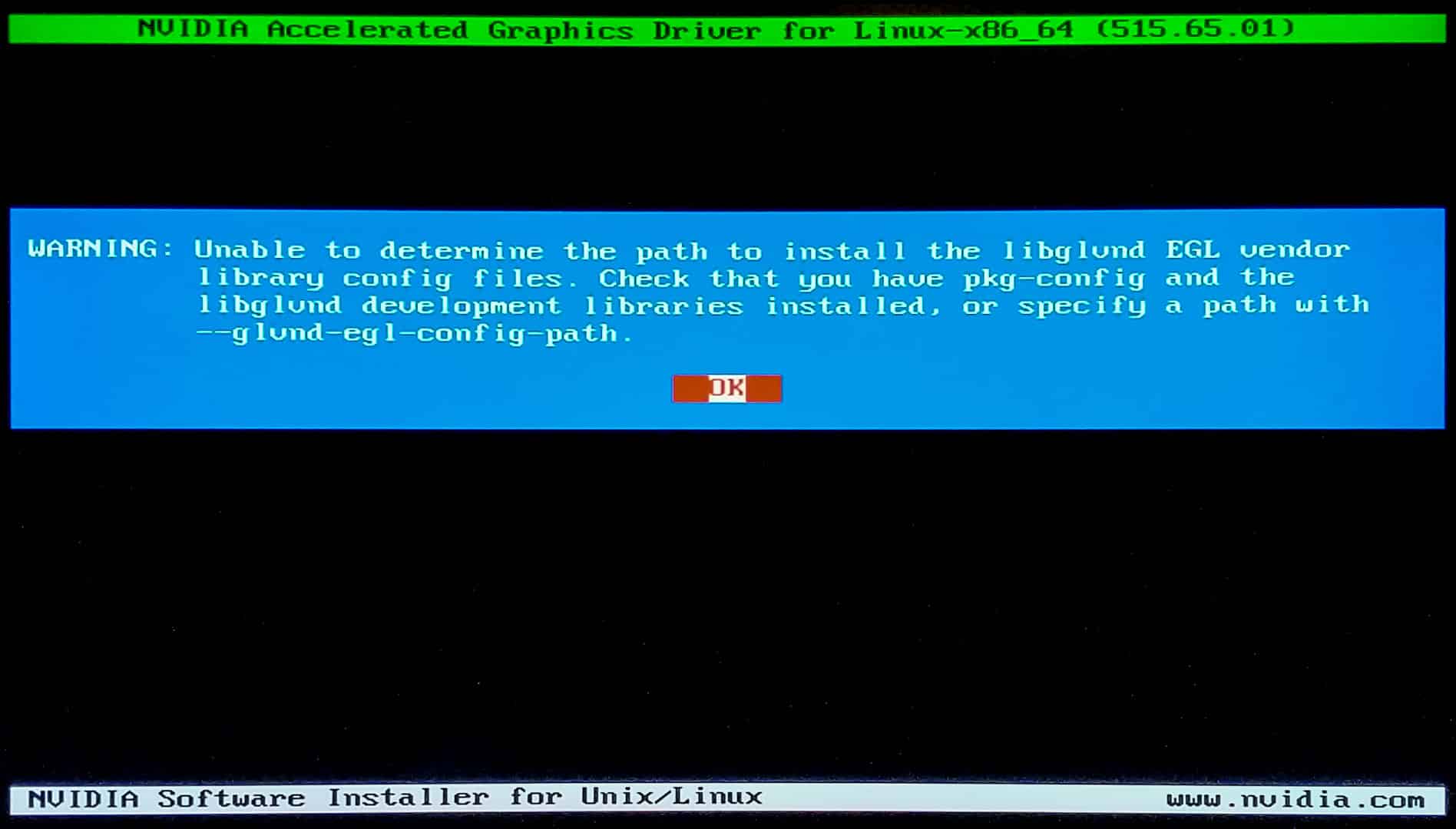
When the installation is done, you can check your drivers version with the following command:
nvidia-smi
You can then either leave the terminal using:
sudo telinit 5
Or reboot using:
sudo reboot
